

 Mozilla216.73.216.185
Mozilla216.73.216.185
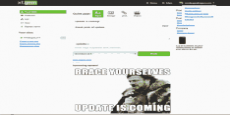 Do you want to build a website?if your ans is yes, then you can read this blog.Now without any cost you can creat a mobile site.and our team msmweb24 will help you. To build a site go to http//:www.xtgem.com-and sign up.it is a visual mobile site building tools.
Do you want to build a website?if your ans is yes, then you can read this blog.Now without any cost you can creat a mobile site.and our team msmweb24 will help you. To build a site go to http//:www.xtgem.com-and sign up.it is a visual mobile site building tools.
To Creat a site, follow the instruction:
Create a website using Google Sites to kickstart your online presence. Google offers simple editing tools for creating a personal or business website that will start you down the path to positively promoting yourself or your work.Ad
Method One of Four:
Design Your Site
1:Define your target audience.Your audience includes the people that you want to attract to your website. If you’re too general, then your website will lack focus. If you’re too specific, then your website will only appeal to a small niche.
2:Find out what your audience wants.Is your audience looking for quick information? Are they looking for a specific product or service that you provide?
3:Decide what you want to accomplish with the site.You want to make certain things happen, and you want to prevent other things from happening. What steps are necessary to help you to meet your goals?
4:Be realistic.You will only be able to accomplish so much, and you will only have so much time for website maintenance. Add extra features depending on their importance to your goals while realistically considering how much time and personnel that you can allocate to the task.
5:Plan how to structure the information on your site.
*.Make the site easy for audience members to follow.
*.Only create pages that offer something of value. Don’t create extra navigation pages.
*.Make sure that your pages deliver what they promise. If your page is entitled “Application Form,” then make sure that it contains a downloadable or printable application form.
*.Keep it quick. You may think that an awesome Flash video will make your site more attractive, but the same video may make your page distracting or very slow to load. Balance visual appeal with speed to keep your visitors coming back.
6:Consider visual elements.
*.Avoid using colors or graphics that make the content difficult to read. Readability is the most important priority.
*.Avoid icons for navigation unless they are universally recognized. Use text to make sure that everyone can understand your navigation buttons.
*.Use a clean layout. Avoid frames or other visual clutter.
*.Colors and graphics should reflect the personality of your site.
Method Two of Four:
Login to Google
1:Open your web browser and go to the Google Sites Homepage.
2Sign in with your username and password for your Google account.If you don’t have a Google account, then press the red button at the top right of the page that says “Sign Up.”
*.Fill out the required fields on the upper portion of the “Create an Account” page.
*.Scroll down and fill in the section called “Get Started with Google Sites.” When you’ve finished, click “Create My Account.”
Method Three of Four:
Create Your Site
1:Click the “Create” button on the Google Sites homepage.
2:Choose a template or click “Browse the Gallery for More.” Browse through the website templates until you find one that looks like it matches your project needs.
3:Type in a name for your site.The name should be to-the-point and unique to your purpose.
*.Try to create something concise and memorable, like a longer version of a vanity license plate or a vanity phone number, that people will easily remember.
*.Google will automatically generate a URL, or a Web address, for your site. Change the URL if you want to use something besides the auto-generated version.
4:Choose a theme from the menu.The theme is a collection of colors and background images that will appear on your website.
5:Type in the word generated by Google.This security step ensures that you are an actual person who is producing a website.
Method Four of Four:
Edit Your Site
1:Click on the image of a pencil at the top of the page to edit your homepage.
*.A toolbar will appear that will allow you to add text to your website.
*.To add images or other visual effects, click the “Insert” tab on your menu bar and follow the instructions.
*.Click on the HTML key at the right to edit your site using HTML.
*.To add Google AdSense or a Google icon, click “Edit Sidebar.”
2:Click the icon of a piece of paper with a “ ” sign over it to add a new page.
3:Click “Share” when you have finished your site.This action enables you to send the URL to people’s e-mail addresses so that they can view the finished product $ COLLECTED FROM wikihow
 Wapka is a free mobile website builder site which allows you to make free mobile websites. In this post I will tell you how to register for wapka and make your mobile website for free. Go to wapka.mobi sitewapka.mobiNow click on the “Registeration” link and you will be redirected to the terms and conditions page. You need to accept that by clicking the AGREE, continue link at the end of the page in order to view the registration page. In the registration page, you will find many input fields. The first input field ask you to enter your site name and the same will be your username to login to the wapka. Your site address will be like USERNAME.wapka.mobi. Username is ur site name. So choose your username wisely. Username can contain only characters like: a-z, 0-9 and hyphen.
Wapka is a free mobile website builder site which allows you to make free mobile websites. In this post I will tell you how to register for wapka and make your mobile website for free. Go to wapka.mobi sitewapka.mobiNow click on the “Registeration” link and you will be redirected to the terms and conditions page. You need to accept that by clicking the AGREE, continue link at the end of the page in order to view the registration page. In the registration page, you will find many input fields. The first input field ask you to enter your site name and the same will be your username to login to the wapka. Your site address will be like USERNAME.wapka.mobi. Username is ur site name. So choose your username wisely. Username can contain only characters like: a-z, 0-9 and hyphen. Step one
Step one